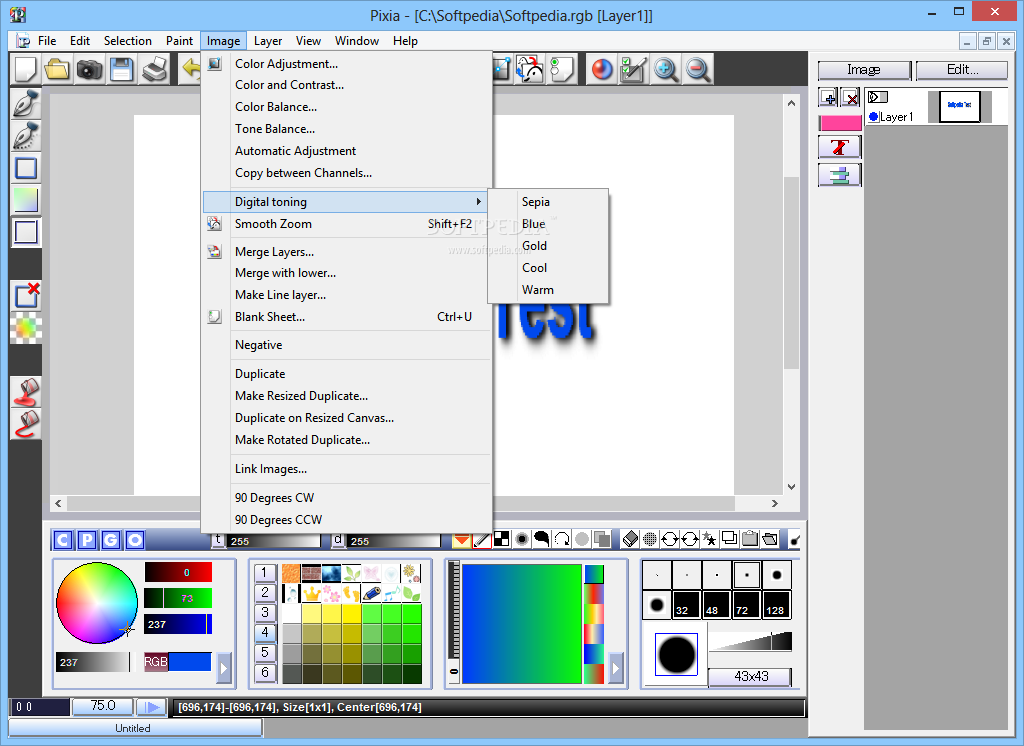
Advanced drawing application with numerous photo filters, color adjustment, multi-layer support, anti-aliasing, 3D mapping and text, and more
Pixia is an advanced drawing application that may seem rudimentary, but this shouldn't fool you into thinking it's simplistic as Windows Paint, for example.
This tool sports many pro-grade options and configuration parameters for experienced users, including photo filters, color masks, anti-aliasing mode, and selection history.
The interface is represented by a large window with a seemingly outdated appearance, which loads four additional panels at the first startup. These are dedicated to applying photo filters, customizing colors, controlling the viewing mode, and tinkering with supplementary settings.
Extensive file type support and standard drawing tools
Pixia offers support for a wide range of popular image file types, such as .bmp, .ico, .jpeg, .png, .psd, .tga, .tif and .wmf. Apart from important local files, it's possible to obtain images from a scanner.
Standard graphic editing tools are available, so you can draw freely with a brush, make different kinds of selections (such as lines, boxes, circles, polygons, or spline curves), draw filled boxes, circles or polygons, as well as fill an area with color.
Explore and apply multiple photo filters
When it comes to photo filters, it's possible to opt for artistic dither, button tile, circle button, half tone, stir, mesh, monotone, mosaic, random dithering, sepia, sphere mosaic, noise adding or removal, edge, blur, color inversion, relief, sharpness, shadow, color toning (sepia, blue, gold, cool, warm), transparency, and so on.
Some important aspects worth noting are that effects are applied to the image with the last taken effect (not the original one), you can apply as many consecutive effects as you want, and it's possible to undo them one by one.
Apply gradient colors and manage multiple layers
Furthermore, Pixia lets you set an action for mouse right-click (dropper or undo pen), disable masks, enable anti-aliasing mode, view a history with selections, zoom in and out of the picture, navigate the color spectrum, as well as configure and apply gradient colors.
Multiple layers are supported, and you can add as many layers as you want, delete, duplicate, resize or merge them, as well as add alpha or dropshadow. 3D mapping and text are featured here too.
Evaluation and conclusion
The tool didn't put a strain on the overall performance of the PC in our evaluation, thanks to the fact that it needed low CPU and RAM to work properly. It didn't hang, crash or prompt error messages.
The only downside of Pixia is its outdated inteface. Otherwise, this drawing tool comes loaded with some serious graphic editing features and customization preferences for power users.









